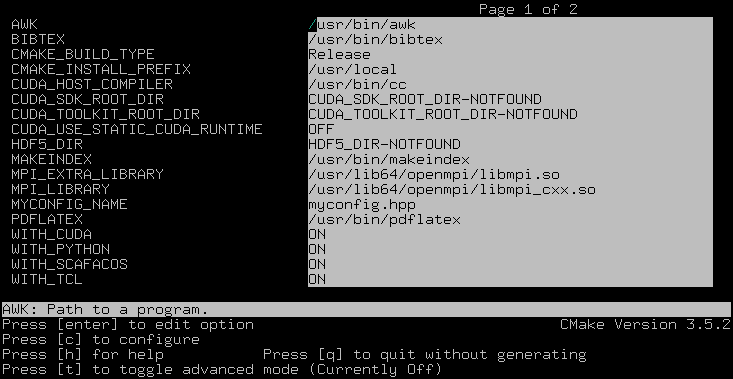2. Installation¶
This chapter will describe how to get, compile and run the software.
ESPResSo releases are available as source code packages from the homepage [1]. This is where new users should get the code. The code within release packages is tested and known to run on a number of platforms. Alternatively, people that want to use the newest features of ESPResSo or that want to start contributing to the software can instead obtain the current development code via the version control system software [2] from ESPResSo ‘s project page at Github [3]. This code might be not as well tested and documented as the release code; it is recommended to use this code only if you have already gained some experience in using ESPResSo.
Unlike most other software, no binary distributions of ESPResSo are available,
and the software is usually not installed globally for all users.
Instead, users of ESPResSo should compile the software themselves. The reason for
this is that it is possible to activate and deactivate various features
before compiling the code. Some of these features are not compatible
with each other, and some of the features have a profound impact on the
performance of the code. Therefore it is not possible to build a single
binary that can satisfy all needs. For performance reasons a user
should always activate only those features that are actually needed.
This means, however, that learning how to compile is a necessary evil.
The build system of ESPResSo uses cmake [4] to compile
software easily on a wide range of platforms.
2.1. Requirements¶
The following tools libraries, including header files, are required to be able to compile and use ESPResSo:
- CMake
- The build system is based on CMake
- C++ Compiler
- C++11 capable C++ compiler (e.g., Gcc 4.8.1 or later)
- Boost
- A number of advanced C++ features used by ESPResSo is provided by Boost.
- FFTW
- For some algorithms (P\(^3\)M), ESPResSo needs the FFTW library version 3 or later [5] for Fourier transforms, including header files.
- MPI
- Because ESPResSo is parallelized with MPI, you need a working MPI environment that implements the MPI standard version 1.2.
- Python
- ESPResSo’s main user interface is via the Python scripting interface. Both, Python 2 and 3 are supported.
- Cython
- Cython is used for connecting the C++ core to Python
2.1.1. Installing Requirements on Ubuntu 16.04 LTS¶
To make ESPResSo run on Ubuntu 16.04 LTS or 18.04 LTS, its dependencies can be installed with:
sudo apt install build-essential cmake cython python-numpy \
libboost-all-dev openmpi-common fftw3-dev libhdf5-dev libhdf5-openmpi-dev \
doxygen python-opengl python-sphinx python-pip libgsl-dev
Optionally the ccmake utility can be installed for easier configuration:
sudo apt install cmake-curses-gui
If your computer has an Nvidia graphics card, you should also download and install the CUDA SDK to make use of GPU computation:
sudo apt install nvidia-cuda-toolkit
2.1.2. Installing Requirements on Mac OS X¶
To make ESPResSo run on Mac OS X 10.9 or higher, its dependencies can be installed using MacPorts. First, download the installer package appropriate for your Mac OS X version from https://www.macports.org/install.php and install it. Then, run the following commands:
sudo xcode-select --install
sudo xcodebuild -license accept
sudo port selfupdate
sudo port install cmake python27 py27-cython py27-numpy \
openmpi-default fftw-3 +openmpi boost +openmpi +python27 \
doxygen py27-opengl py27-sphinx py27-pip gsl hdf5 +openmpi
sudo port select --set cython cython27
sudo port select --set python python27
sudo port select --set pip pip27
sudo port select --set mpi openmpi-mp-fortran
Alternatively, you can use Homebrew.
sudo xcode-select --install
sudo xcodebuild -license accept
/usr/bin/ruby -e "$(curl -fsSL https://raw.githubusercontent.com/Homebrew/install/master/install)"
brew install cmake python@3 cython boost boost-mpi fftw \
doxygen gsl
brew install hdf5 --with-mpi
brew install numpy --without-python@2
ln -s /usr/local/bin/python2 /usr/local/bin/python
pip install --user PyOpenGL
Note: If both MacPorts and Homebrew are installed, you will not be able to run ESPResSo. Therefore, if you have both installed, please uninstall one or the other by running one of the following two commands:
sudo port -f uninstall installed && rm -r /opt/local
ruby -e "$(curl -fsSL https://raw.githubusercontent.com/Homebrew/install/master/uninstall)"
If your Mac has an Nvidia graphics card, you should also download and install the CUDA SDK [6] to make use of GPU computation.
2.1.3. Installing python dependencies¶
There are a few python packages needed to e.g. build the documentation. To install the required packages as a non-root user execute the following command in ESPResSo ‘s source directory:
pip install -r requirements.txt --user --upgrade
Please note that on some systems, pip has to be replaced by pip2 to install Python 2 versions of the packages.
2.2. Quick installation¶
If you have installed the requirements (see section Requirements ) in standard locations, to compile, it is usually enough to
create a build directory and call cmake and make (optional steps
which modify the build process are commented out):
mkdir build
cd build
#cp myconfig-default.hpp myconfig.hpp # use the default configuration as template
#nano myconfig.hpp # edit to add/remove features as desired
cmake ..
#ccmake . // in order to add/remove features like SCAFACOS or CUDA
make
This will build ESPResSo with a default feature set, namely
src/core/myconfig-default.hpp. This file is a c++ header file,
which defines the features that should be compiled in.
You may want to adjust the feature set to your needs. This can be easily done
by copying the myconfig-sample.hpp which has been created in the build
directory to myconfig.hpp and only uncomment the features you want to use in your simulation.
The cmake command looks for libraries and tools needed by ESPResSo. So ESPResSo
can only be built if cmake reports no errors.
The command make will compile the source code. Depending on the
options passed to the program, make can also be used for a number of
other things:
- It can install and uninstall the program to some other directories.
However, normally it is not necessary to actually install to run
it:
make install - It can invoke code checks:
make check - It can build this documentation:
make sphinx
When these steps have successfully completed, ESPResSo can be started with the command:
./pypresso <SCRIPT>
where is <SCRIPT> is a python script which has to
be written by the user. You can find some examples in the samples
folder of the source code directory. If you want to run in parallel, you should
have compiled with Open MPI, and need to tell MPI to run in parallel. The actual
invocation is implementation dependent, but in many cases, such as
Open MPI, you can use
mpirun -n <N> ./pypresso <SCRIPT>
where <N> is the number of processors to be used.
2.3. Configuring¶
2.3.1. myconfig.hpp: Activating and deactivating features¶
ESPResSo has a large number of features that can be compiled into the binary.
However, it is not recommended to actually compile in all possible
features, as this will slow down significantly. Instead, compile in only
the features that are actually required. A strong gain in speed can be
achieved, by disabling all non-bonded interactions except for a single
one, e.g. . For the developers, it is also possible to turn on or off a
number of debugging messages. The features and debug messages can be
controlled via a configuration header file that contains C-preprocessor
declarations. Appendix lists and describes all available features. The
file myconfig-sample.hpp that configure will generate in the build
directory contains a list of all possible features that can be copied
into your own configuration file. When no configuration header is
provided by the user, a default header, found in
src/core/myconfig-default.hpp, will be used that turns on the
default features.
When you distinguish between the build and the source directory, the configuration header can be put in either of these. Note, however, that when a configuration header is found in both directories, the one in the build directory will be used.
By default, the configuration header is called myconfig.hpp.
The configuration header can be used to compile different binary
versions of with a different set of features from the same source
directory. Suppose that you have a source directory $srcdir and two
build directories $builddir1 and $builddir2 that contain
different configuration headers:
$builddir1/myconfig.hpp:
#define ELECTROSTATICS #define LENNARD-JONES
$builddir2/myconfig.hpp:
#define LJCOS
Then you can simply compile two different versions of via:
cd builddir1
cmake ..
make
cd builddir2
cmake ..
make
To see, what features were activated in myconfig.hpp, run:
./pypresso
and then in the Python interpreter:
import espressomd
print(espressomd.features())
2.3.2. Features¶
This chapter describes the features that can be activated in ESPResSo. Even if possible, it is not recommended to activate all features, because this will negatively effect ESPResSo ‘s performance.
Features can be activated in the configuration header myconfig.hpp (see
section myconfig.hpp: Activating and deactivating features). To
activate FEATURE, add the following line to the header file:
#define FEATURE
2.3.2.1. General features¶
PARTIAL_PERIODICBy default, all coordinates in ESPResSo are periodic. WithPARTIAL_PERIODICturned on, the ESPResSo global variableperiodiccontrols the periodicity of the individual coordinates.Note
This slows the integrator down by around \(10-30\%\).
See also
ELECTROSTATICSThis enables the use of the various electrostatics algorithms, such as P3M.See also
INTER_RFMMM1D_GPU_P3M_GPU_FLOATDIPOLESThis activates the dipole-moment property of particles; In addition, the various magnetostatics algorithms, such as P3M are switched on.SCAFACOS_DIPOLESROTATIONSwitch on rotational degrees of freedom for the particles, as well as the corresponding quaternion integrator.See also
Note
Note, that when the feature is activated, every particle has three additional degrees of freedom, which for example means that the kinetic energy changes at constant temperature is twice as large.
LANGEVIN_PER_PARTICLEAllows to choose the Langevin temperature and friction coefficient per particle.ROTATIONAL_INERTIAEXTERNAL_FORCESAllows to define an arbitrary constant force for each particle individually. Also allows to fix individual coordinates of particles, keep them at a fixed position or within a plane.CONSTRAINTSTurns on various spatial constraints such as spherical compartments or walls. This constraints interact with the particles through regular short ranged potentials such as the Lennard-Jones potential. See section for possible constraint forms.MASSAllows particles to have individual masses. Note that some analysis procedures have not yet been adapted to take the masses into account correctly.EXCLUSIONSAllows to exclude specific short ranged interactions within molecules.See also
espressomd.particle_data.ParticleHandle.excludeCOMFIXEDAllows to fix the center of mass of all particles of a certain type.MOLFORCES(EXPERIMENTAL)BOND_CONSTRAINTTurns on the RATTLE integrator which allows for fixed lengths bonds between particles.VIRTUAL_SITES_COMVirtual sites are particles, the position and velocity of which is not obtained by integrating equations of motion. Rather, they are placed using the position (and orientation) of other particles. The feature allows to place a virtual particle into the center of mass of a set of other particles.See also
VIRTUAL_SITES_RELATIVEVirtual sites are particles, the position and velocity of which is not obtained by integrating equations of motion. Rather, they are placed using the position (and orientation) of other particles. The feature allows for rigid arrangements of particles.See also
METADYNAMICSSWIMMER_REACTIONSAllows the user to define three particle types to be reactant, catalyzer, and product. Reactants get converted into products in the vicinity of a catalyst according to a used-defined reaction rate constant. It is also possible to set up a chemical equilibrium reaction between the reactants and products, with another rate constant. Be careful the model makes usage of the word catalyst. This usage of the word cannot be brought into agreement with the correct usage of the word catalyst.See also
OVERLAPPEDCOLLISION_DETECTIONAllows particles to be bound on collision.H5MDAllows to write data to H5MD formatted hdf5 files.See also
In addition, there are switches that enable additional features in the integrator or thermostat:
NPTEnables an on-the-fly NPT integration scheme.See also
MEMBRANE_COLLISIONREACTION_ENSEMBLEGHMCMULTI_TIMESTEP(experimental)ENGINEPARTICLE_ANISOTROPY
2.3.2.2. Fluid dynamics and fluid structure interaction¶
DPDEnables the dissipative particle dynamics thermostat and interaction.See also
LBEnables the lattice Boltzmann fluid code.See also
LB_GPUEnables the lattice Boltzmann fluid code support for GPU.See also
LB_BOUNDARIESLB_BOUNDARIES_GPUSHANCHEN(experimental) Enables the Shan Chen bicomponent fluid code on the GPU.AFFINITYLB_ELECTROHYDRODYNAMICSEnables the implicit calculation of electro-hydrodynamics for charged particles and salt ions in an electric field.ELECTROKINETICSEK_BOUNDARIESEK_ELECTROSTATIC_COUPLINGEK_DEBUGEK_DOUBLE_PRECIMMERSED_BOUNDARYImmersed-Boundary Bayreuth version.OIF_LOCAL_FORCESOIF_GLOBAL_FORCES
2.3.2.3. Interaction features¶
The following switches turn on various short ranged interactions (see section Isotropic non-bonded interactions):
TABULATEDEnable support for user-defined interactions.LENNARD_JONESEnable the Lennard-Jones potential.LENNARD_JONES_GENERICEnable the generic Lennard-Jones potential with configurable exponents and individual prefactors for the two terms.LJCOSEnable the Lennard-Jones potential with a cosine-tail.LJCOS2Same asLJCOS, but using a slightly different way of smoothing the connection to 0.GAY_BERNE(experimental)HERTZIANNO_INTRA_NBMORSEEnable the Morse potential.BUCKINGHAMEnable the Buckingham potential.SOFT_SPHEREEnable the soft sphere potential.SMOOTH_STEPEnable the smooth step potential, a step potential with two length scales.BMHTF_NACLEnable the Born-Meyer-Huggins-Tosi-Fumi potential, which can be used to model salt melts.
Some of the short range interactions have additional features:
LJ_WARN_WHEN_CLOSEThis adds an additional check to the Lennard-Jones potentials that prints a warning if particles come too close so that the simulation becomes unphysical.OLD_DIHEDRALSwitch the interface of the dihedral potential to its old, less flexible form. Use this for older scripts that are not yet adapted to the new interface of the dihedral potential.
If you want to use bond-angle potentials (see section Bond-angle interactions), you need the following features.
BOND_ANGLEBOND_ANGLEDISTBOND_ANGLEDIST_HARMONICLJGEN_SOFTCORECOS2GAUSSIANHATUMBRELLA(experimental)
2.3.2.4. Miscellaneous¶
FLATNOISEShape of the noise in the (LB) thermostat.GAUSSRANDOMShape of the noise in the (LB) thermostat.GAUSSRANDOMCUTShape of the noise in the (LB) thermostat.
2.3.2.5. Debug messages¶
Finally, there are a number of flags for debugging. The most important one are
ADDITIONAL_CHECKSEnables numerous additional checks which can detect inconsistencies especially in the cell systems. These checks are however too slow to be enabled in production runs.
The following flags control the debug output of various sections of ESPResSo. You will however understand the output very often only by looking directly at the code.
COMM_DEBUGOutput from the asynchronous communication code.EVENT_DEBUGNotifications for event calls, i.e. theon_...functions ininitialize.c. Useful if some module does not correctly respond to changes of e.g. global variables.INTEG_DEBUGIntegrator output.CELL_DEBUGCellsystem output.GHOST_DEBUGCellsystem output specific to the handling of ghost cells and the ghost cell communication.GHOST_FORCE_DEBUGVERLET_DEBUGDebugging of the Verlet list code of the domain decomposition cell system.LATTICE_DEBUGUniversal lattice structure debugging.HALO_DEBUGGRID_DEBUGPARTICLE_DEBUGOutput from the particle handling code.P3M_DEBUGESR_DEBUGdebugging of P\(^3\)Ms real space part.ESK_DEBUGdebugging of P\(^3\)Ms \(k\) -space part.FFT_DEBUGOutput from the unified FFT code.MAGGS_DEBUGRANDOM_DEBUGFORCE_DEBUGOutput from the force calculation loops.PTENSOR_DEBUGOutput from the pressure tensor calculation loops.THERMO_DEBUGOutput from the thermostats.LJ_DEBUGOutput from the Lennard-Jones code.MORSE_DEBUGOutput from the Morse code.FENE_DEBUGONEPART_DEBUGDefine to a number of a particle to obtain output on the forces calculated for this particle.STAT_DEBUGPOLY_DEBUGMOLFORCES_DEBUGLB_DEBUGOutput from the lattice Boltzmann code.VIRTUAL_SITES_DEBUGASYNC_BARRIERIntroduce a barrier after each asynchronous command completion. Helps in the detection of mismatching communication.FORCE_CORECauses ESPResSo to try to provoke a core dump when exiting unexpectedly.MPI_CORECauses ESPResSo to try this even with MPI errors.ESIF_DEBUGLE_DEBUGSD_DEBUGCUDA_DEBUGH5MD_DEBUGONEPART_DEBUG_IDUse this define to supply a particle ID for which to output debug messages. For example:#define ONEPART_DEBUG_ID 13
2.3.3. Features marked as experimental¶
Some of the above features are marked as EXPERIMENTAL. Activating these features can have unexpected side effects and some of them have known issues. If you activate any of these features, you should understand the corresponding source code and do extensive testing. Furthermore, it is necessary to define EXPERIMENTAL_FEATURES in myconfig.hpp.
2.3.4. cmake¶
In order to build the first step is to create a build directory in which
cmake can be executed. In cmake, the source directory (that contains
all the source files) is completely separated from the build directory
(where the files created by the build process are put). cmake is
designed to not be executed in the source directory. cmake will
determine how to use and where to find the compiler, as well as the
different libraries and tools required by the compilation process. By
having multiple build directories you can build several variants of ESPResSo,
each variant having different activated features, and for as many
platforms as you want.
Example:
When the source directory is srcdir (the files where unpacked to this
directory), then the user can create a build directory build below that
path by calling mkdir srcdir/build. In the build directory cmake is to be
executed, followed by a call to make. None of the files in the source directory
are ever modified by the build process.
cd build
cmake ..
make
Afterwards Espresso can be run via calling ./pypresso from the command
line.
2.3.5. ccmake¶
Optionally and for easier use, the curses interface to cmake can be used to configure ESPResSo interactively.
Example:
Alternatively to the previous example, instead of cmake, the ccmake executable is called in the build directory to configure ESPResSo, followed by a call to make:
cd build
ccmake ..
make
Fig. ccmake interface shows the interactive ccmake UI.
2.3.5.1. Options and Variables¶
The behavior of ESPResSo can be controlled by means of options and variables
in the CMakeLists.txt file. Also options are defined there. The following
options are available:
WITH_CUDA: Build with GPU supportWITH_HDF5: Build with HDF5WITH_TESTS: Enable testsWITH_SCAFACOS: Build with Scafacos supportWITH_VALGRIND_INSTRUMENTATION: Build with valgrind instrumentation markers
When the value in the CMakeLists.txt file is set to ON the corresponding
option is created if the value of the option is set to OFF the
corresponding option is not created. These options can also be modified
by calling cmake with the command line argument -D:
cmake -D WITH_HDF5=OFF srcdir
In the rare event when working with cmake and you want to have a totally clean build (for example because you switched the compiler), remove the build directory and create a new one.
2.4. make: Compiling, testing and installing¶
The command make is mainly used to compile the source code, but it
can do a number of other things. The generic syntax of the make
command is:
make [options] [target] [variable=value]
When no target is given, the target all is used. The following
targets are available:
all- Compiles the complete source code. The variable can be used to specify the name of the configuration header to be used.
check- Runs the testsuite. By default, all available tests will be run on 1, 2, 3, 4, 6, or 8 processors.
clean- Deletes all files that were created during the compilation.
install- Install ESPResSo.
Use
make DESTDIR=/home/john installto install to a specific directory. doxygen- Creates the Doxygen code documentation in the
doc/doxygensubdirectory. sphinx- Creates the sphinx code documentation in the
doc/sphinxsubdirectory. tutorials- Creates the tutorials in the
doc/tutorialssubdirectory. doc- Creates all documentation in the
docsubdirectory (only when using the development sources).
A number of options are available when calling make. The most
interesting option is probably -j num_jobs, which can be used for
parallel compilation on computers that have more than one CPU or core.
num_jobs specifies the maximal number of jobs that will be run.
Setting num_jobs to the number of available processors speeds up the
compilation process significantly.
2.5. Running ESPResSo¶
ESPResSo is implemented as a Python module. This means that you need to write a python script for any task you want to perform with . In this chapter, the basic structure of the interface will be explained. For a practical introduction, see the tutorials, which are also part of the distribution. To use , you need to import the espressomd module in your Python script. To this end, the folder containing the python module needs to be in the Python search path. The module is located in the src/python folder under the build directory. A convenient way to run python with the correct path is to use the pypresso script located in the build directory.
./pypresso simulation.py
The pypresso script is just a wrapper in order to expose our
self built python modules to the systems python interpreter by
modifying the $PYTHONPATH.
Please see the following chapters describing how to actually write
a simulation script for ESPResSo.
2.6. Debugging ESPResSo¶
Exceptional situations occur in every program. If ESPResSo crashes with a
segmentation fault that means that there was a memory fault in the
simulation core which requires running the program in a debugger. The
pypresso executable file is actually not a program but a script
which sets the Python path appropriately and starts the Python
interpreter with your arguments. Thus it is not possible to directly
run pypresso in a debugger. However, we provide some useful
command line options for the most common tools.
./pypresso --tool <args>
where --tool can be any from the following table. You can only
use one tool at a time.
| Tool | Effect |
|---|---|
--gdb |
gdb --args python <args> |
--lldb |
lldb -- python <args> |
--valgrind |
valgrind --leak-check=full python <args> |
--cuda-gdb |
cuda-gdb --args python <args> |
--cuda-memcheck |
cuda-memcheck python <args> |
| [1] | http://espressomd.org |
| [2] | http://git.org |
| [3] | https://github.com/espressomd/espresso |
| [4] | https://cmake.org/ |
| [5] | http://www.fftw.org/ |
| [6] | https://developer.nvidia.com/cuda-downloads |